Miscellaneous Web Part Properties
Select Edit Web Part from the PeopleZen Web Part menu and in the settings tool-pane, scroll down to the Miscellaneous section:
At its top, this section lets you specify a custom height (in pixels) of user profile pictures. This setting defaults to 0, which causes the Web Part to fall back to the currently applicable CSS rules (by default, ie. unless you have CSS customizations in place, 72 pixels in Tiles View or 24 pixels in List View).
Right below it you can choose to offer the selected print-friendly view in the Web Part menu — this adds a Print command to the PeopleZen Web Part menu. To be able to select a print-friendly view from this drop-down list, needs to be installed in this SharePoint server farm:

Right below it you can choose to offer the selected CSV/Excel export in the Web Part menu — this adds an Export command to the PeopleZen Web Part menu. To be able to select an export from this drop-down list, needs to be installed in this SharePoint server farm.
The Loading Animation is shown to indicate that PeopleZen is currently refreshing or reloading information to be displayed via AJAX, ie. without causing the rest of the page to reload. This can occur when changing a filter or switching to another quick-filter tab, paging forward or back, applying a new sort order, changing the grouping field or direction, or changing the quick-tab filtering field. You can choose between a Progress Bar animation, a Spinner animation or select (None) to disable any loader animations.
When rendering both user profile pictures and user names, you can customize whether to display them and if so, whether to link them to either the public profile or the personal page of the user, or not at all.
Tick the indicate online presence check-box option just below if you want to show a little marker next to the user name indicating the online/offline status of the user in the currently available instant messaging infrastructure context, if any (predictably, this will be Office Communications Server / OCS integrated with MSN / Windows Live Messenger). Clicking the marker will bring up an Office Communications menu (2007 products) or info popup (2010 & 2013 products) for further details about, or interaction with this person:
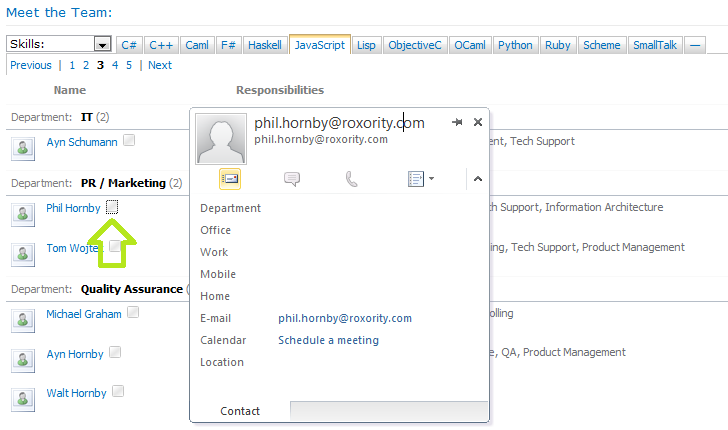
Tick the Override Web Part settings from URL parameters check-box option if you intend to supply via URL Parameters any of PeopleZen's URL-overridable Web Part properties.



 Print Article
Print Article 
